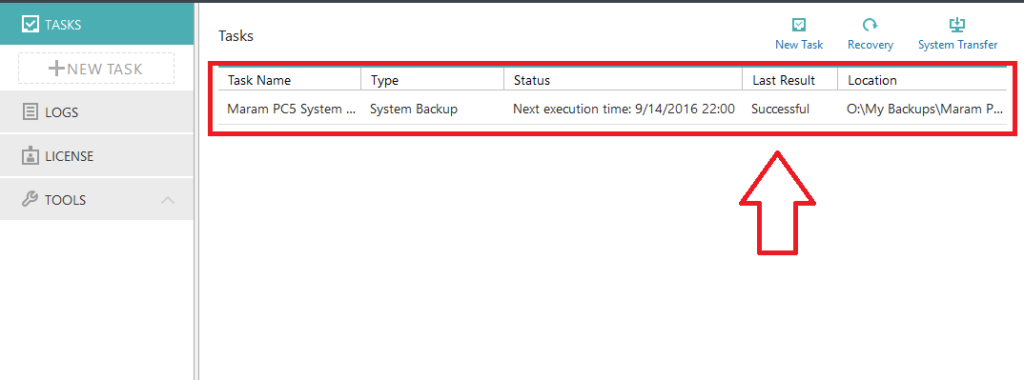Checking backups using EaseUS Todo Workstation
Typically, backups are scheduled daily or weekly, and your system gets backed up to an external hard drive.
You should check backups often, because you’ll really want to know that you have a good backup should disaster strike!
How to check backups to make sure they’re running
- Double click the EaseUS icon on your desktop
2. The backup job(s) will be configured here with a brief description of what they do
3. Look for the “Last Result” to confirm when the last backup was and if it was successful.
Note: You can manually run the backup by right-clicking the job, then selecting Backup / Incremental
Note: You may have email notifications running too, that give you email alerts if the backup was successful. Look for those, but also check the actual backup software to confirm the backups really are working!
Update: If you use QuickBooks, you’ll also want to run QuickBooks level backups often! More on that…