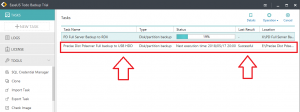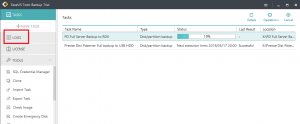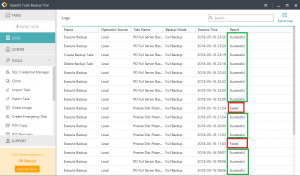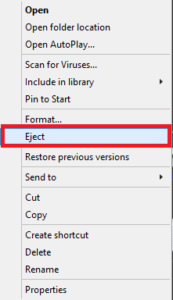Checking backups using EaseUS Todo Server 11
Checking the backups on your server using EaseUS Todo Server 11
Backups should be checked often to make sure they’re working. If backups haven’t been working, and you need a file restored or your system crashes, you’ll be in real trouble.
Backups can be stored in 2 different types of media. it’s best to do backups to both for maximum protection.
- Backups to a fixed USB drive. This is beneficial because a fixed USB drive can hold days, weeks, or months of backups so we can go back in time and restore files that may have been modified or deleted for a while.
- Backups to a removable cartridge (like RDX). It’s good to also have an off-line backup, so if there’s a fire/theft/flood or a ransomware attack, you have a backup that is not accessible to a hacker online. During an attack or disaster, these can be the only backup that you have.
How to check to make sure backups are working
- Start EaseUS Todo Backup 11 on by clicking the icon on the desktop
2. Once here, you can see the configured backup jobs and you can see the most recent status. Note how the USB backup job has completed successfully. The RDX (removable cartridge) job is currently running.
3. You can also click Logs to review the detailed logs
4. Here you can see if the backup jobs have had any failures recently. The backup jobs and separately the email notification jobs will appear here. Ideally, everything should always be Successful.
5. If everything is successful, you can close out and move on. Check it again tomorrow to make sure everything is OK.
RDX Cartridges
If your server is equipped with an RDX removable cartridge system, you’ll want to swap the cartridges often so you’ve always got a good fresh off-line backup that you can use if you need it.
- Check the previous backup to make sure it was successful using the procedures above.
Note: Only change out the cartridge if the last backup was successful. If you swap the cartridge after a failed backup, there’s a good chance there’s very little or nothing on the cartridge, and you’ll lose the backup on the other removable cartridge too when you insert it for the next backup schedule!
2. Right click the icon on you desktop that says something like RDX Cartridge right-click eject, then click eject.
3. Wait for the cartridge to eject, then insert the “next” cartridge in rotation.
As always, if you have any questions or if the backups are failing, let us know asap.
Update: If you use QuickBooks, you’ll also want to run QuickBooks level backups often! More on that…