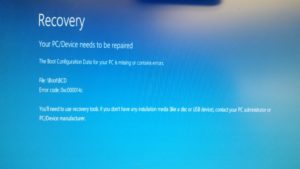Windows 10 boot issue repair
Revised 2019-11-15
If you experience the boot failure / failure to start / BCD issue
Insert the recovery disc or Win10 USB media into your computer.
Turn the computer on / reboot the computer while the CD or USB key is in there
Immediately start pressing F12 (most systems- yours may be different) after the computer is powered on to get a menu so you can select to boot to the CD/USB key.

Select the appropriate boot device (CD or USB key)
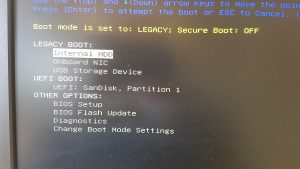
If you get a “press any key to boot to CD prompt”, press “any key” when requested.
Wait for the Windows utility to load..

If there ‘s no “repair” option, click next to get to the next screen.
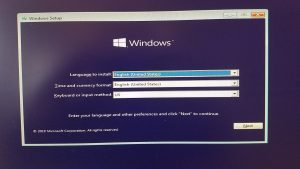
Click “Repair your computer”
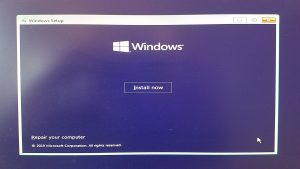
Select “Troubleshoot”
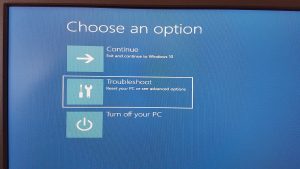
Choose “Startup repair”

Select “Windows 10”. That is normally the only option

Wait for the repair to run..

You will almost always get a message that says the repair did not work. 95% of the time, it did. Dumb, I know.
Choose “Shut down”
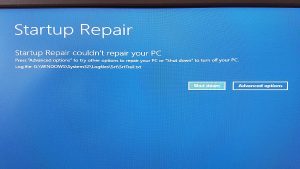
Once the computer is off, remove your USB key and turn the computer back on. (You won’t be able to eject the CD until after the computer is turned on).
From here, the computer should boot normally.
Things that cause this include, but are not limited to:
- An update that did “something” that corrupted the boot information
- Failing hard drive
- Power outage while the computer was running / hard shut down
- Some other device connected to the computer