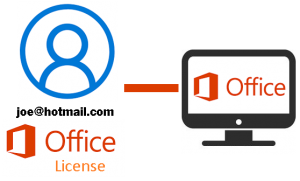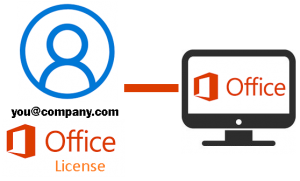Microsoft Office Licensing
In the past, you used to be able to buy a copy of Microsoft Office, install it on a computer, and that was it. Office worked on that computer no matter who was using it, “forever”.
Today, those days of buying a “regular” copy of Office and installing it on the “computer” are gone, and you’ll need to choose wisely on which licensing method you choose when setting up Office on a computer. It’s different.
Starting with Office 2013, Microsoft started introducing licensing that was “per person” instead of “per computer” and offered Office in both licensing models.
Today if you need Office, you buy it (or rent it) for the person using it. Per-person licensing follows the person and the computer(s) they use (and stops working on that computer when they’re no longer using it). This is done by linking the purchase to a Microsoft account, which has to be used to log into that computer periodically to activate office and to keep it activated.
If you lose access to that MS Home account, or the person using that account is no longer around, the installed copy of Office will no longer be licensed and will cease to function.
Because this can be a nightmare for businesses that may have several different people use a computer during the life of that computer, they still offer the “per computer” licensing, but you have to buy into the corporate licensing system to get it.
Here are the current options:
-
Buy a copy of Office 2013 in the “per computer” licensing model.
You buy Office once, then install it on a particular computer and that’s the end of it. This is known as “perpetual licensing”. Office works no matter who uses the computer until the computer is retired, or until Microsoft stops supporting that version of Office (5-10 years from 2013). Even then, it continues to work, but certain aspects of it may become obsolete as technology changes.
-
Buy (one time purchase) or rent (aka Office 365, monthly/annually) a retail/consumer copy of Office and install it on your computer.
The license will get activated on a Microsoft Home account (ie: joe@hotmail.com), and the person that “owns” joe@hotmail.com will have to periodically sign into Office to prove he’s still the one using that computer.
Cons: Office will stop working as soon as joe@hotmail.com can no longer sign into office with a valid password. Account hacked? Not your account? Can’t remember your password and can’t gain access to that account? Different employee/person using this computer now?” Poof! Your copy of Office is gone, and you’ll need to buy another one and start up a new MS home account on this computer.
-
Add a 365 software subscription license to your email hosting
If we host your email account on Exchange, that’s a Microsoft Work account. We can add an Office 365 for Business subscription to your account for a little more each month. You’re still renting the software license, but since we’re managing your account, losing access to your account is not really possible. With a home account, you’ll need to try to figure out how to get access to it again. With a business account, we manage it so we can fix it if you have a problem.
Cons: This will cost you more in the long run, as you’re renting the software instead of buying it. Really small organizations (less than 5 computers) may find this the best option as the per computer purchase option (Option #1) eventually goes away. Larger companies (5 or more) should either do ALL computers like this, or do the #4 option (The corporate one-time purchase option)). If you have some computers with a perpetual license (Option #1) and some with the rental option (Option #3), they won’t mix. Adding Option #3 to an Option #1 computer will blow out the existing perpetual license, so it gets to be a licensing nightmare as people move around, computers get replaced, or employees come and go.
-
Buy a pack of corporate MS Office licenses
For businesses with 5+, the best option is to buy into the corporate licensing where you can buy perpetual licences that install to the computers so it doesn’t matter who’s using the computer. This is the “old way” of licensing that’s easiest to manage, and works the way “it used to work”.
Cons: Except the cost- none. These office licenses are more expensive up front to purchase but you’d only “have” to do it maybe every ~5-10 years (give or take) as your business will eventually need a newer version.
Why monkey with the licensing?
Microsoft discovered that if they sold you a copy of Office and you installed it on the computer, that was pretty much the end of your financial relationship with them until the next time you got a computer or if you needed a newer copy of Office.
They can make more money off of you, they can control their software licensing better, and they have a guaranteed revenue stream if it’s tied to an account. They can also tie online services to your account (ie: cloud storage) and connect it to office, so there’s a chance for them to make even more money off of you each month as you pay more and more for increased storage or other related subscriptions.
In a sense, it was a no-brainer for them to want to ditch the old licensing model, but it’s a bummer for those that just want a copy of Office for their computer.
Bottom line: Our recommendations
These options work until we get closer to the day when Office 2013 is no longer supported. MS typically keeps software alive and supported for 5-10 years, so figure as we get closer to 2023 option #1 becomes less and less viable.
If you’re a standalone home user and we don’t host your email, #1 is the best option followed by #2.
If you’re a standalone home user or very small business where we host your email, #1 is the best option, followed by #3 then #2.
If you’re a business with 5 or more computers, #4 is the best option followed by #3.